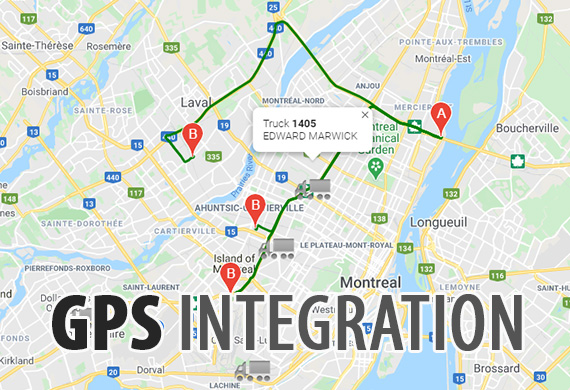The easiest workflow for the drayage operations
- Track & Trace

Automated track and trace API seamlessly update all missing container tracking data as soon as it becomes available from terminals or shippers. You can initiate track and trace manually within the Dispatch or Waybills sections.
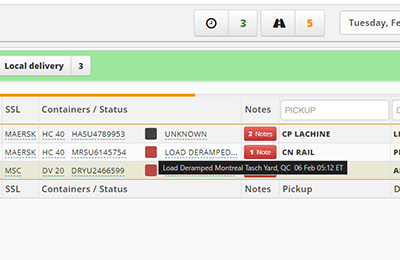
Terminal-derived data include container availability for pickup, container status (arrived, grounded, customs hold, available for pickup, etc.), actual or estimated arrival times, vessel and voyage details, discharge date, last day of free storage, and more.
Learn more about Container Track & Trace
- Prepull
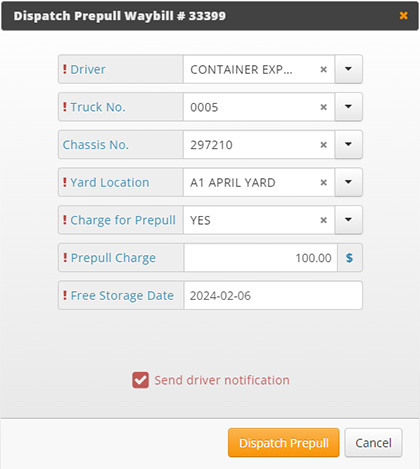
We allow bulk prepulls or one-by-one prepulls and multiple yards locations.
Initiate by dispatching the prepull container to the driver's mobile app from the "Pending" section. Subsequently, in the "En-route" section of the "Dispatch," move the container to your "Yard" section. At this moment, you have the flexibility to place the container in your yard, on the chassis, or position it on the ground while retaining the chassis with the driver.
DrayMate TMS operates efficiently by automatically recording the prepull move within the order movements and adding the corresponding prepull rate for each customer, simplifying your workflow.
Once in the yard, you can further enhance your operations by updating the delivery date for each container. This date aligns with the appointment scheduled with the customer for the confirmed delivery, ensuring seamless coordination and customer satisfaction.
Learn more about Intermodal Dispatch
- Dispatch
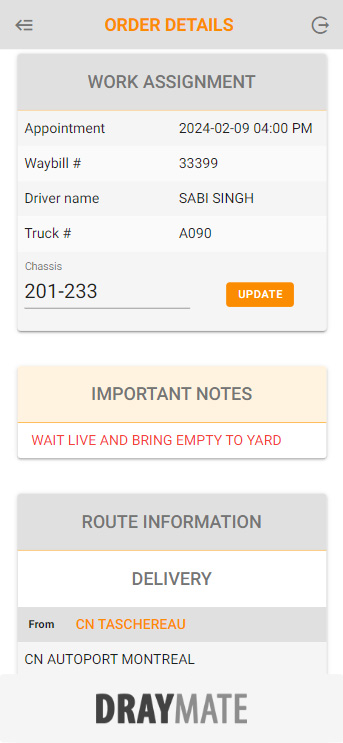
The "Pending" section serves as a planning tool, allowing you to organize and prioritize orders and providing an overview of the pending orders for the day.
The "En-Route" section includes all orders dispatched for a specific date, regardless of their destination (a warehouse location, a terminal, or your yard). This section streamlines the tracking of orders currently in progress, offering real-time insights into ongoing operations.
Dispatch a driver by adding the driver to the order and moving the order to the "En-Route" section. By doing this, the driver receives the entire order data (container numbers, chassis, locations, reference numbers, etc.) and any important notes you've added, all accessible on their mobile device.
In their mobile app, drivers may update container numbers for exports and chassis numbers or capture the consignee's signature. The system also automates the Proof of Delivery (POD) and waiting time approval, sending them to the designated customer contact for simplified communication and documentation.
Learn more about Intermodal Dispatch
- Live, Drop or Yard
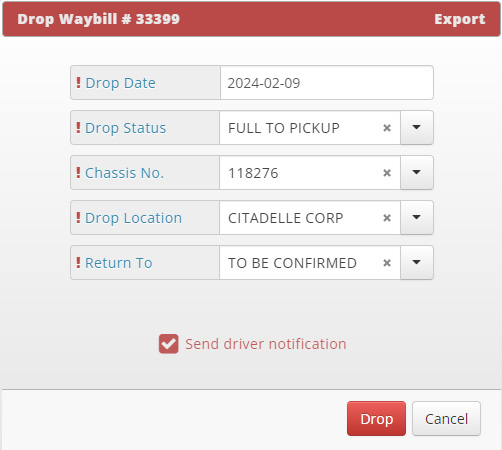
The "Live" option triggers a notification to the driver. Subsequently, the dispatcher is presented with three alternatives: Drop, Yard, and Return & Complete.
Choosing the "Drop" option moves the order to the Drops section, providing the choice to preset the return date to the terminal.
The "Yard" option moves the order to the Yard section, offering the flexibility to place the container on the ground or keep it on the chassis. The dispatcher may then preset the return date. The TMS manages all yard moves (including prepulls) in the background.
Learn more about Intermodal Dispatch
- Return & Complete
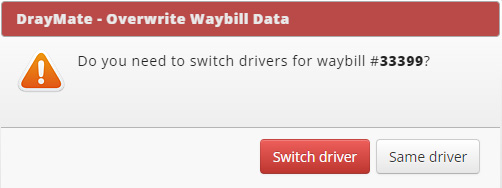
By choosing the "Return" option, the dispatcher can also switch drivers for the return move. Alternatively, the return move can be skipped (if the same driver will return the container on the same day) by choosing the "Complete" option.
Learn more about Intermodal Dispatch
Why not get started right now? Learn more in a free demo by clicking the button below.
Schedule Free Demo